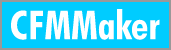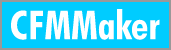|
General Custom Setup
ColdFusion Settings
HTML Settings
Security Settings
Generate Settings
1. ColdFusion Settings
1.1 General Options
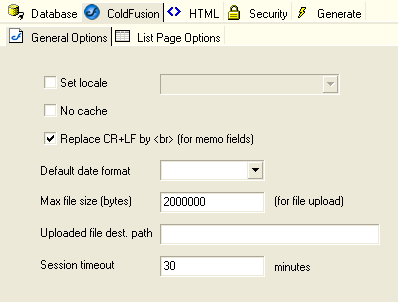
Field Description:
| Set locale |
Sets the country/language locale for ColdFusion processing and the page returned to the client. The locale value determines the default format of date, time, number, and currency values, according to language and regional conventions.
By default, ColdFusion uses the JVM locale, and the default JVM locale is the operating system locale. |
| No Cache |
Whether caching is required on browser |
| Replace CR+LF by <br> |
For memo fields |
| Default Date Format |
None (use default locale) , yyyy/mm/dd, mm/dd/yyyy or dd/mm/yyyy |
| Max File Size (bytes) |
Maximum file upload size in bytes |
| Uploaded file dest. path |
CFMMaker supports file upload to a folder on the server. By design, this path should be a subfolder relative to the folder for the generated scripts. Use slashes "/" as path delimiter, no leading slash.
For example, "uploads/".
IMPORTANT: Make sure that the Web server user have read/write access to the folder. In Unix-based server, this means you need to chmod 600 the directory. On Windows NT/2000/Server 2003 with IIS as Web server, you need to right-click the folder and add read/write access for IUSR_<MachineName> on the Security tab. |
| Session Timeout |
The length of time in minutes before an idle session is terminated.
If blank or 0, default setting (30 minutes) of the server will be
used. |
1.2 List Page Options
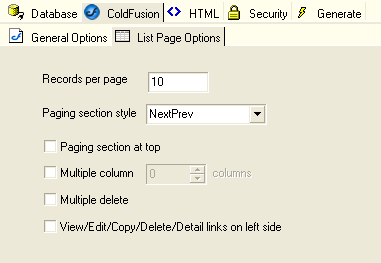
Field Description:
| Records per page |
Number of records to be displayed on the list page of all tables.
If blank or 0, default setting of 20 will be used. |
| Paging section style |
"NumericPages" or "NextPrev" |
| Paging section at top |
Show the paging section at top instead of bottom |
| Multiple column |
Show multiple records per row |
| Multiple delete |
Show checkboxes in the list page for selecting multiple records
to delete |
| View/Edit/Copy/Delete/Details links on left |
Show the links of the left instead of right |
2. HTML Settings
2.1 General Options
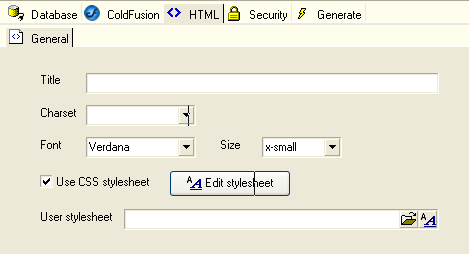
Field Description:
| Title |
Title displayed on all the ASP pages |
| Charset |
Charset setting (not specified if not entered) |
| Font |
Default text font (not specified if not entered) |
| Size |
Default text size (not specified if 0 is entered) |
| Use CSS stylesheet |
A project CSS file will be generated. The CSS stylsheet can be edited
using the "Edit stylsheet" button on the right. |
| User Stylesheet |
Linking to external User Stylesheet (will be copied across during
generation) |
2.2 Body Options
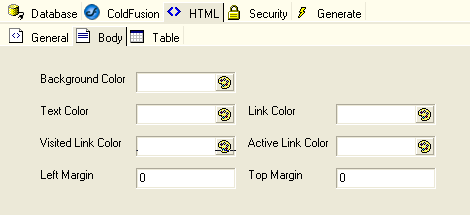
Field Description:
| Background Color |
Background Color (<body> tag bgcolor= property) |
| Text Color |
Text Color (<body> tag text= property) |
| Link Color |
Normal HyperLink Color (<body> tag link= property) |
| Visited Link Color |
Visited HyperLink Color (<body> tag vlink= property) |
| Active Link Color |
Active HyperLink Color (<body> tag alink= property) |
| Left Margin |
Body Left Margin (<body> tag leftmargin= property) |
| Top Margin |
Body Top Margin (<body> tag topmargin= property) |
2.3 Table Options
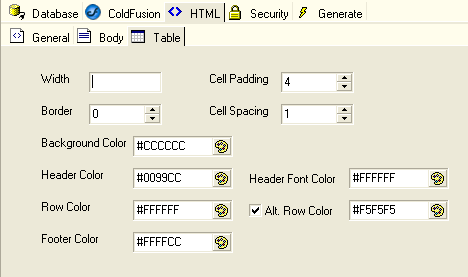
Field Description:
| Width |
Table Width (<table> tag width= property) |
| Cell Padding |
Table Cell Padding (<table> tag cellpadding= property) |
| Border |
Table Border Width (<table> tag border= property) |
| Cell Spacing |
Table Cell Spacing (<table> tag cellspacing= property) |
| Background Color |
Table Background Color (<table> tag bgcolor= property) |
| Header Color |
Background Color for heading (field caption) cells |
| Header Font Color |
Color for heading (field caption) texts |
| Row Color |
First alternate row color (list page only) |
| Alt. Row Color |
Second alternate row color (list page only) |
| Footer Color |
Background Color for footer |
You can see the effect of new settings right away in the preview window
at the bottom of HTML or Table pages.
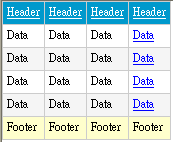
You can choose CSS font-size values. The setting will also
apply to the form elements to provide consistent look of the pages.
Other than choosing color from the palettes, the color picker can also
pick color directly from screen using the "eyedropper".
3. Security Settings

Field Description:
| Administrator Login (Hard-Coded) |
Administrator user id and password |
| Login Name |
Login Name for administrator |
| Password |
Password for adminsitrator |
| Use Existing Table |
Link to existing table for user id and password validation |
| Table |
Existing table on database containing user id/password information
for security checking |
| Login Name Field |
Login Name field on table used for authentication |
| Password Field |
Password field on table used for authentication |
| User ID Field |
User ID field on table used for restricting users to their own
records only |
Advanced Security allows you to assign
User Levels to users. Each user level can have different permissions
to
modify data in each table. Click the "User Levels" and the
User Level Setup form will popup for you to define levels:
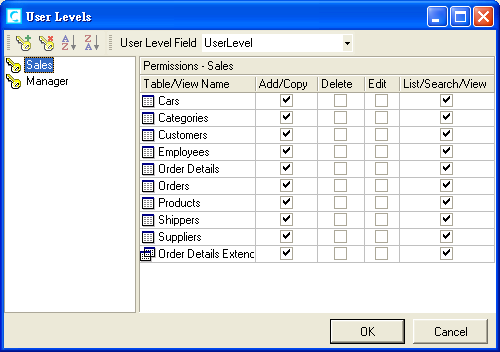
Select an integer field in your user table as the User Level field and then define your user levels, CFMMaker will then populate the user levels to the User Level field for you to assign to users.
Note that you need to use the hard-coded Administrator Login to log on and assign user levels to users.
4. Generate Settings
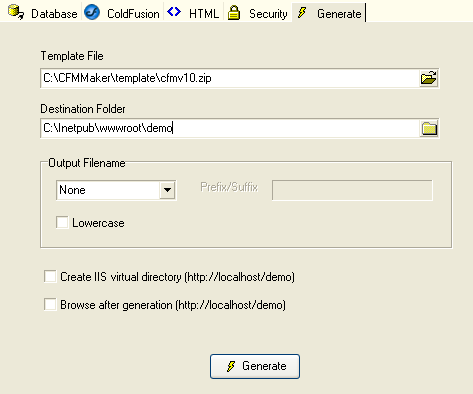
Field Description:
|
Template File
|
HTML/ASP template source (You should never change this until you
have downloaded a new template from our web site)
|
|
Destination Folder
|
The destination folder where the ASP scripts are to be generated
|
|
Output FileName
|
None - no prefix/suffix is added
Prefix - a prefix is added to all output file names
Suffix - a suffix is added to all output file names
|
|
Prefix/Suffix
|
The string to be concatenated to output file names when the
Prefix or Suffix option is specified
|
|
Lowercase
|
Specify whether output file names are in lowercase
|
|
Create virtual directory at http://localhost/<Project Name>
|
Specify whether a virtual directory is created under http://localhost/
Note: Requires IIS and Windows Script Host
|
|
Browse after generation
|
Specify whether to open a browser after script generation. URL is http://localhost/<Project Name> by default.
Note: Requires IIS and Windows Script Host
|
Note that the file name of your project file (CMP file)
is used as the project name, you won't be asked for a project
name before
connecting to a database. Before you name your project name by saving it, CFMMaker
uses a temporary name, Project<n>, where n is a number.
If you want CFMMaker to create a virtual directory with a specific name, save
your project file as that name first.
|