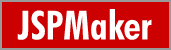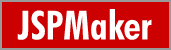|
Database
Setup
Start with the Data Source
Setup by clicking the Database tab.

Direct Connection (MySQL only)
- Enter the database host/server name (or IP address), username,
password and port number (if not default port number),
- Select your database,
- Select the "SQL Identifier Quote Character" that suits
your database. By default, backquote is used for MySQL and none
for Oracle,
- Click the [Connect] button to load the database information.
JDBC Connection
- Select JDBC for connection method,
- Enter your database host/server name (or IP address), SID (Oracle only), username, password and port number (default is 3306 for MySQL, 1521 for Oracle),
- Select your MySQL database or Oracle schema,
- Click the [Connect] button to load the database information.
Note: This method requires JRE 1.4 and and MySQL Connector/J 3.x or Oracle JDBC driver.
The first time you connect with JDBC, you'll see the following
dialog box:

The Java runtime DLL (jvm.dll) location should be automatically
detected if it is already installed. Otherwise, select the location
of jvm.dll on your machine. Then select the MySQL JDBC driver (MySQL
Connector/J 3.x) and/or Oracle JDBC driver, you can either select the
JAR file or the path to the folders extracted from the driver archive. Click [OK] to finish
and the connection will continue.

URL Connection (Connection to remote database
by JSP)
While the direct connection method is quick and easy, some remote
database server may not allow direct connection. JSPMaker provides
an alternative simple way to connect remote servers:
- Upload the JSP connection script provided by JSPMaker to your
site (the script is named jspmaker.jsp and can be found
under your installed folder, usually C:\JSPMaker)
- If it is the first time that you use this script, you may want
to test the script with your browser:
- Browse to this script using your IE (IE is preferable because
you can view and validate XML response from the script),

- Enter the connection info (and select the encoding, if necessary),
- Click "Get Database List" and then "View
Schema", you should be able to view the schema of your
database in XML properly. Now go back to JSPMaker.
- Select "URL" as connection method, enter the connection
information, and enter the URL of the script (e.g. http://servername/path/jspmaker.jsp),
you can test the URL by clicking the [Test] button,

- Click the [Connect] button to load the database information.
JSPMaker will connect to the database server through the JSP script
over HTTP.
Load
from JMP Project File
If you previously saved
your project file (.jmp file), you can load it back by clicking
the  open button on the tool bar (or select "Project", "Open"
from the menu bar). At completion, the tables and fields information
will be loaded and displayed on the left pane.
open button on the tool bar (or select "Project", "Open"
from the menu bar). At completion, the tables and fields information
will be loaded and displayed on the left pane.

|
|
Products
|