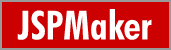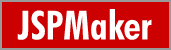| Note: In order to use file uploading to folder or database,
you need to download Jakarta
Commons FileUpload, unzip it and put the commons-fileupload-1.0.jar
in correct path (e.g. <virtualdirectory>\WEB-INF\lib in Tomcat). Restarting server may be necessary.
File/Image Upload
JSPMaker supports both upload to folder and upload to database.
- File/Image Upload to Folder
- File/Image Upload to Database
1. File/Image
Upload to Folder
You can specify the file size limit on uploading and the Uploaded
File Destination Path. The Uploaded File Destination Path is
the virtual directory and relative path where your uploaded
files will be kept. Set up the output folder name in this box
where you want the uploaded files to be placed.
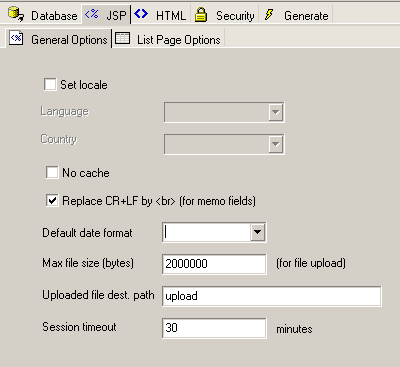
You can choose to hyperlink your file/image field or view
your file as image.
In the generated script, you are able to add, view, edit and
delete records with file/image fields.
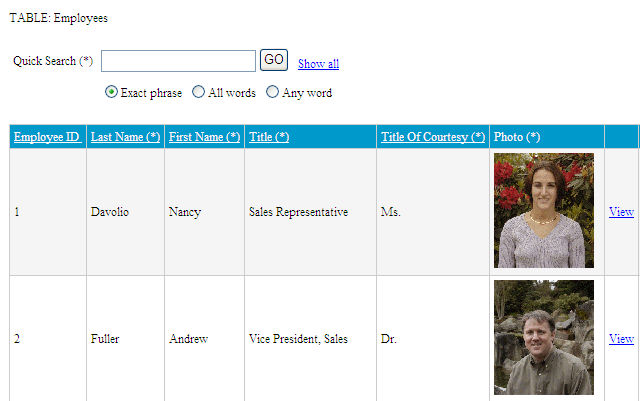
The generated add sript will allow you to upload new file/image
to the "Employees" table.
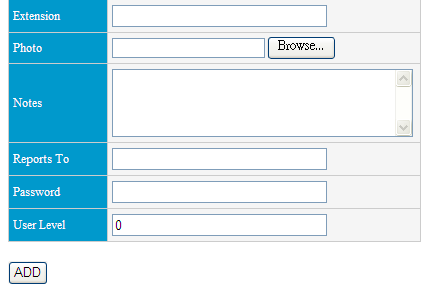
The generated edit script will allow you to keep, remove or
replace an existing file/image. In this example, you can keep,
remove or replace the image stored in the "Photo"
field of the "Employees" table.
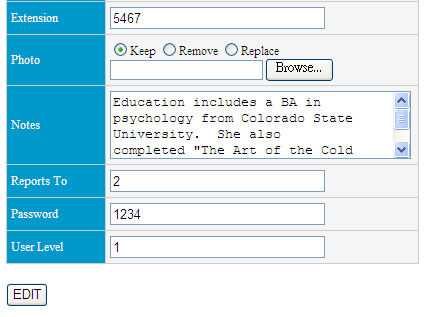
2. File/Image Upload to Database
JSPMaker supports the MySQL and Oracle BLOB data types.
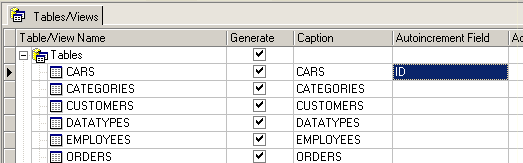
You can optionally set up the following in [Edit Tag Panel]:
- File type field - save the file content
type of the uploaded file/image (Mandatory).
- File name field - save the name of uploaded
file/image (Optional).
- File size field - save the size of uploaded
file/image (Optional).
- Image width field - save the width of
the image (Image Only, Optional).
- Image height field - save the height of
the image (Image Only, Optional).
Once setup, JSPMaker will use these fields for storing/displaying
the uploaded file/image information.
Similarly, you can choose to display your file/image field
as "Hyperlink" or view your image as "Image".
In the generated script, you are able to add, view, edit and
delete records with file/image fields.
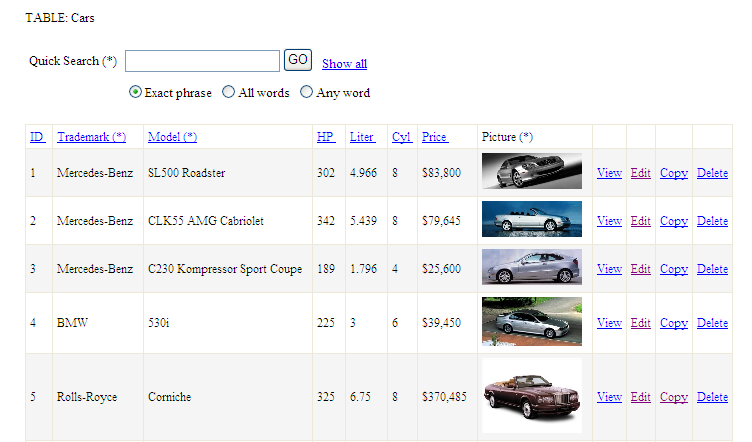
The generated add sript will allow you to upload new file/image
to the table. The generated edit script will allow you to keep,
remove or replace an existing file/image.
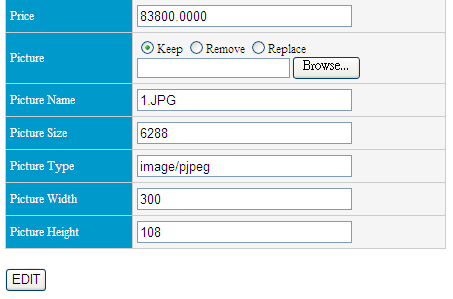
|