Generate Settings
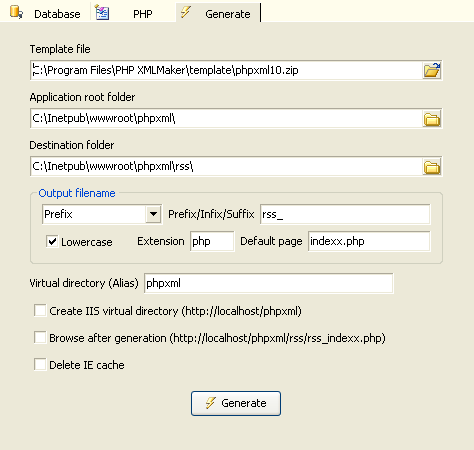
|
Template file |
Template archive (zip file) |
| Application root folder |
The root folder of the PHP application |
|
Destination folder |
The destination folder where the PHP scripts are to be generated. The folder is usually same as the application root folder or a subfolder under the application root folder. |
|
Output filename |
None - no prefix/suffix is added
Prefix - a prefix is added to all output file names
Infix - an infix is added to all output file names
Suffix - a suffix is added to all output file names
Note: Infix is only applicable to files for table-specific files (i.e. files started with table name). |
|
Prefix/Infix/Suffix |
The string to be concatenated to output file names when the
Prefix/Infix/Suffix option is specified. |
|
Lowercase |
Specify whether output file names are in lowercase |
| Virtual directory (Alias) |
Specify the virtual directory or alias.
By default project name is used as virtual directory
alias, you can override by entering your own virtual directory alias here. |
|
Create IIS virtual directory ( http://localhost/<Virtual Directory Alias> |
Specify whether a virtual directory is created under http://localhost/. Requires IIS.
|
| Browse after generation |
Specify whether to open a browser after script generation. URL is http://localhost/<Project Name> by default. Requires IIS.
Note: To avoid overwriting index.php of existing PHP application in the destination folder, PHP XMLMaker uses a default page of indexx.php (with a "x" after "index", there may be prefix or suffix also, depending on your output filename settings). When an extension is used, the HTML pages generated by the extensions are usually the real start page to browse. In general, in the sample extensions, indexx.html (with a "x" after "index", there may be prefix or suffix also, depending on your output filename settings) is used. When you create your own extensions, use the same file name for the start page so PHP XMLMaker can open the start page correctly with this feature. |
| Delete IE cache |
Specify whether to delete IE cache after script generation.
Notes:
- IE caches static files (including *.html, *.js, *.css and *.xsl files), you need to delete them or the new scripts may not take effect immediately. To delete IE cache automatically after re-generating scripts, close the browser windows and check this option before pressing the "Generate" button. It is also recommended that you set IE to check for newer versions of stored pages on "Every visit to the page."
- This option deletes all temporary internet files except cookies.
|
After setting above, click the [Generate] button to generate scripts.
PHP XMLMaker allows you select scripts to generate and/or overwrite (if scripts already exist in the destination folder) before generation. No more repeated prompts for each file, unless you select "Prompt on overwrite".
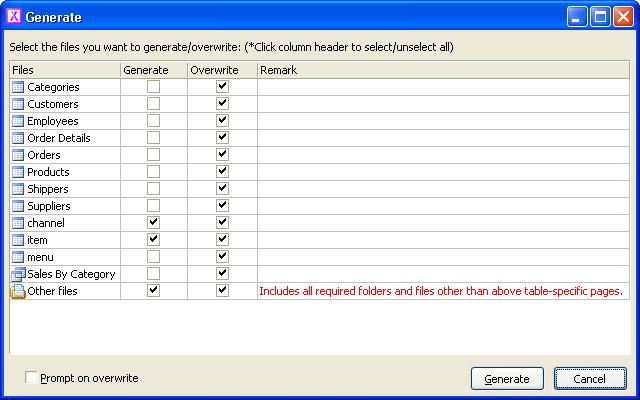
You can choose to abort script generation in the middle of the process, just click the [Cancel] button under the progress bar that displayed during script generation.
Note:
PHP XMLMaker first unzips the template to the subfolder \PHPXMLMaker\Templates\<template name> under your My Documents folder, pre-processes the scripts in the template, then parses the control.xml and follows the instructions to generate files one by one. If the unzipped template already exists, the code generator will skip the unzip process and reuse the pre-processed scripts. This can speed up the code-generation process and allow user to customize a template without unzipping and zipping the template archive.
The file name of your project file (.pxp file)
is used as the project name, you won't be asked for a project
name before
connecting to a database. Before you name your project name by saving it, PHP XMLMaker
uses a temporary name, Project<n>, where n is a number.
If you want PHP XMLMaker to create a virtual directory with a specific name, you can change the IIS virtual directory alias setting above.
Also See:
Template Explained
Project File
|

