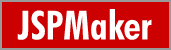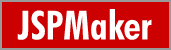|
Table Level Custom Setup
Important Note:
JSPMaker requires that all tables have a primary key
defined and the key is not a composite key. If this is not the case,
only the list page can be generated.
Click the "Tables/Views" icon in the tool bar or click "Tables"/"Views" in the database tree view to go to Table Setup page:
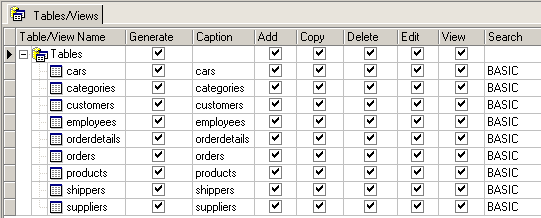
Select/UnSelect a table/view for generation
You can select/unselect a particular table/view for generation by
checking/unchecking on the [Generate] checkbox. To select/unselect all tables/views for generation, check/uncheck on [Generate] checkbox for Tables/Views.
Enable/Disable add/copy/delete/edit/view function of a table/view
To enable/disable add/copy/delete/edit/view function of a table/view, check/uncheck the [Add]/[Copy]/[Delete]/[Edit]/[View] checkbox.
If you want to select/unselect ALL tables/views, check/uncheck on the checkbox for Tables/Views row.
Change Table Caption
To change the caption of a table, click on [Caption] box to make the necessary change.
Select Search function of a table/view
Four modes for searching is supported.
- [None] - No searching facility is generated
- [BASIC] - Quick search button will be generated with the list page
- [ADVANCED] - An Advance Search Page will be generated and linked to the list page
- [BOTH] - Both Quick Search and Advance Search will be generated
You can click on the [Search] selection box to select the search type you want. Default is [BASIC].
Note: View/Edit/Search function of a table
View/Edit/Search function of a table is further set at field level. Please
refer to the field level custom setup for details. If all fields are
not selected for View/Edit/Search, the function will not be generated.
Add Filter (WHERE Clause) to a Table
JSPMaker (version 3 or later) allow specifying a filter (WHERE clause) for
each table. Click the "..." button in [Filter] column, the Filter Editor
will popup. Enter your filter, you can drag the field names from the left
treeview to the editor, the SQL identifier quote characters will also be
added for you automatically.

Note that the filter must be a valid VBScript string as the WHERE
clause will be concatenated to the SQL string.
Assign User ID Field for the Table
JSPMaker supports Advanced Security. You can restrict users to access their own data only by assigning an unique User ID field in the user table. The value of the User ID field will be used to identify the user's data in other tables. You need to add an User ID field for each protected table (if it doesn't already exist) and specify the field in the [User ID field] column.
TIP: You can right click the column header and click "Reset all" to clear the User ID fields in all table.
Master/Detail
You can establish master/detail (one-to-many) relationship between two
tables. Click the "..." button in the Master/Detail column, the Master/Detail form will popup for you to select the Master Table,
Master Field and Detail Field for the selected table (Detail Table).

When you set up a master/detail relationship, you link two tables so that all
the records of one (the detail table) always correspond to the single current
record in the other (the master table). The detail table is linked to the master
table based on its detail field. The master field is the field in the master
table that correspond to the detail field in the detail table.
The list page of the master table will have "Detail" link(s) for
each record. The detail list page will show the master record from the master
table and the related detail records from the detail
table.
Different tables can choose the same table as master table. In other words, a master table can have multiple detail tables.
Set a Table as the Default Table
The Default table is the first table to display when a user enters your site. Select one table in the [Default] column. If not selected, the first table will be used.
Show the Table as a Menu Item
Menu Item
JSPMaker will generate a navigation menu which consists of links to each table. Uncheck the table in the [Menu Item] column if you don't want to show the table in the menu. You can also change the display order of the menu item by drag-and-drop.
|