PHP Settings
General Options
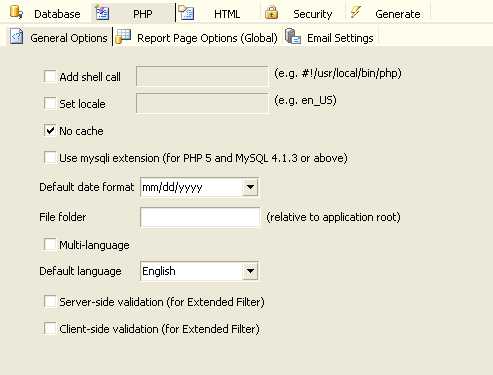
| Add shell call |
(For Unix-based server only) If you put the PHP parser binary somewhere
outside of the web tree of files, for example, in /usr/local/bin,
you will have to put a line similar to: #!/usr/local/bin/php as the
first line of any file containing PHP tags. (You will also need to
make the file executable.) |
| Set locale |
Set locale information. PHP Report Maker uses LC_ALL and localeconv().
localeconc() is for PHP 4 >= 4.0.5 only. For pre-4.0.5 versions,
PHP Report Maker generated codes use the constants defined in phpmkrfn.php which you can find in the template and customize it to suit your needs. |
| No Cache |
Whether caching is required on browser |
| Use mysqli extension |
Use mysqli extension instead of MySQL functions.
Notes:
- The mysqli extension is designed to work with PHP 5 and MySQL 4.1.3 or above,
- Both mysql and mysqli extension are not installed by PHP 5 by default. (See Introduction to PHP and MySQL)
|
| Default Date Format |
yyyy/mm/dd, mm/dd/yyyy, dd/mm/yyyy,
yyyy-mm-dd, mm-dd-yyyy, dd-mm-yyyy,
yyyy.mm.dd, mm.dd.yyyy, dd.mm.yyyy |
| File folder |
File folder for images, export-to-email, and email log file.
Notes:
- If you use export-to-email or email log to text file, you must grant write permission to this folder on your server so the script can write files in this folder.
- If you have field specific file folder, set it in the View Tag panel (see Field Setup).
|
| Multi-Language |
Enable multi-language project. If enabled, a combobox will appear on the top of the generated scripts for user to select language. See Tools for selecting languages for the multi-language project.
Important Notes:
- Multi-Language project must use utf-8 encoding. The charset of the project must be "utf-8".
- The data in your database must be stored in unicode, otherwise your data will not be displayed properly.
- If you have customized the template and put unicode characters in the template directly instead of using language files, enable the Advanced Setting UTF-8 output files (see Customizing Template and Tools).
|
| Default Language |
Default language of the project. It must be compatible with Charset (see HTML Settings). Default is English.
There is always one default language for a project. Only the English language. file (english.xml) is shipped with PHP Report Maker. If your project is single language but you use another language, create a language file for your language (see Customizing Template), put it in the "languages" subfolder under the installation folder and then select your default language using this combobox.
If you enable Multi-Language, you must select one of the selected languages as the default language. |
| Server-side validation |
Enable server-side form validation for Extended Filter.
Note: If the available validation format in the Report Field Settings panel (see Field Setup) does not fulfil your requirements, you can use your own server-side validation code using Sever Event and Client Scripts.
|
| Client-side validation |
Enable Client-side (JavaScript) form validation for Extended Filter.
Note: If the available validation format in the Report Field Settings panel (see Field Setup) does not fulfil your requirements, you can use your own client-side validation code using Sever Event and Client Scripts.
|
Report Page Options (Global)
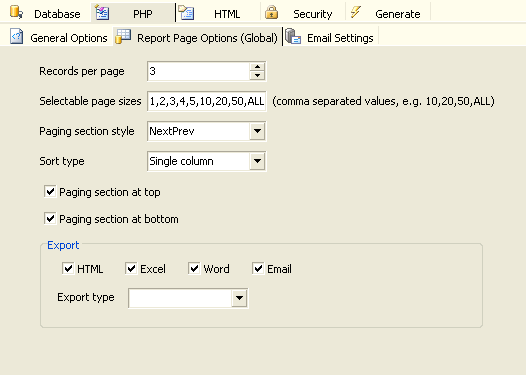
| Records per page |
Number of records to be displayed on the list page of all tables.
If blank or 0, default setting of 20 will be used. |
| Selectable page sizes |
Number of records to be selected by user. Comma separated values,
e.g. 10,20,50,ALL.
Note: "ALL" (without
quotes) is supported, other values must be integers. |
| Paging section style |
"NumericPages" or "NextPrev" |
| Sort type |
None, Single column or Multiple
column. If Multiple column is selected,
the generated list page supports multi-column sorting by Ctrl-clicking
the table header. |
| Paging section at top |
Show the paging section at top |
| Paging section at bottom |
Show the paging section at bottom |
| Export |
Records can export to HTML, Excel, Word, PDF or Email.
HTML format is used as a printer friendly version. Note that If the report contains charts, the charts can NOT be exported to Word, Excel and PDF, only report data can be exported.
Notes for Export to PDF:
- The extension is an experimental extension only. There are known issues, see Third-party Tools and read the note in the extension setup page (see Tools -> Extensions) for more information before use. Only enable it if necessary.
- The extension performs best if you are using non-unicode alphanumerical characters (e.g. iso-8859-1) only. If you use unicode, configure advanced settings for the extension, read the note in the extension setup page (see Tools -> Extensions) for more information.
- The extension supports images (jpg, gif and png only), but a temp folder is required during export, the extension uses the Upload folder (see File Upload above) because write permission for the folder should be already setup properly. If you do not use file upload to folder, but you use export to PDF with images, then make sure you still specify an upload folder and set up the write permssion.
Notes for Export to Email:
- When exporting to Email, the user can select sending the records as URL or HTML. If sending as URL, note that the recipient will need to click the URL and go to your site to view the records. The exported page is stored in the File Folder specified above.
- If sending as HTML and the report contain charts, the chart still needs the Flash file (.swf) to plot the data, the .swf file is retrieved from your site, so the user must be online in order to view the charts. If you are a registered user and are using the FusionCharts extension, when you open the exported report in the email attachment, you may get Flash player security warning message if Flash chart is used, so by default JavaScript chart will be used for export.
Export type - Determines what to export. The follows are supported:
- All Pages - Records in all pages are exported
- Current Page - All records in current page are exported
Known Internet Explorer issue:
For known MIME (Multipurpose Internet Mail Extensions) types such
as Microsoft Word ("application/ms-word"), the default behavior
of some older versions of Internet Explorer is to open the document
in the browser. Also, to allow user saving the file with a proper
file extension (otherwise the file extension will be your output file extension, e.g. .php), PHP Report Maker
uses content-disposition header to override this behavior by default.
For example:
header("content-disposition","attachment; filename=fname.ext")
When
Internet Explorer receives the header, it raises a File Download dialog box. However, if user clicks [Open], Internet Explorer
may fail to open the file. Therefore, you may want to instruct
user to save the file directly to the user's disk without opening
it in the browser. |
Email Settings
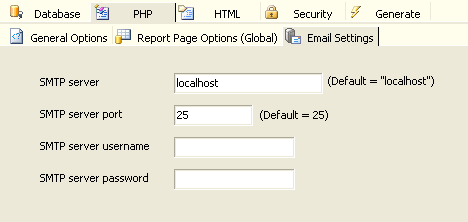
| SMTP server |
The host name or IP of the SMTP server.
Note: Some servers do not support "localhost" as SMTP server, in such case you need to specify a valid SMTP server in the network.
|
| SMTP server port |
Port number of SMTP server. Default is 25. |
| SMTP server username |
User name for SMTP server authentication. If your SMTP server does not require authentication, leave it blank. |
| SMTP server password |
Password for SMTP server authentication. If your SMTP server does not require authentication, leave it blank. |
Note: PHP Report Maker use PHPMailer to send email, make sure you upload the subfolder "phpmailer" generated in the destination folder.
|

